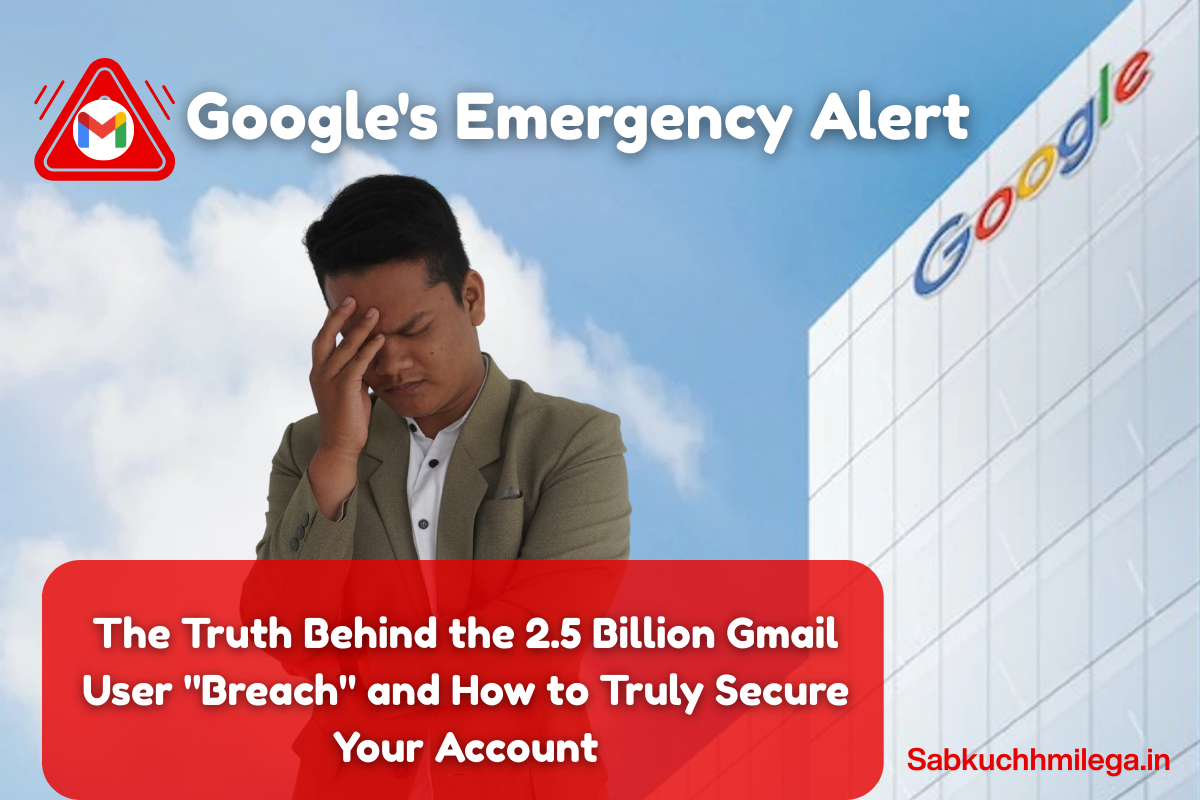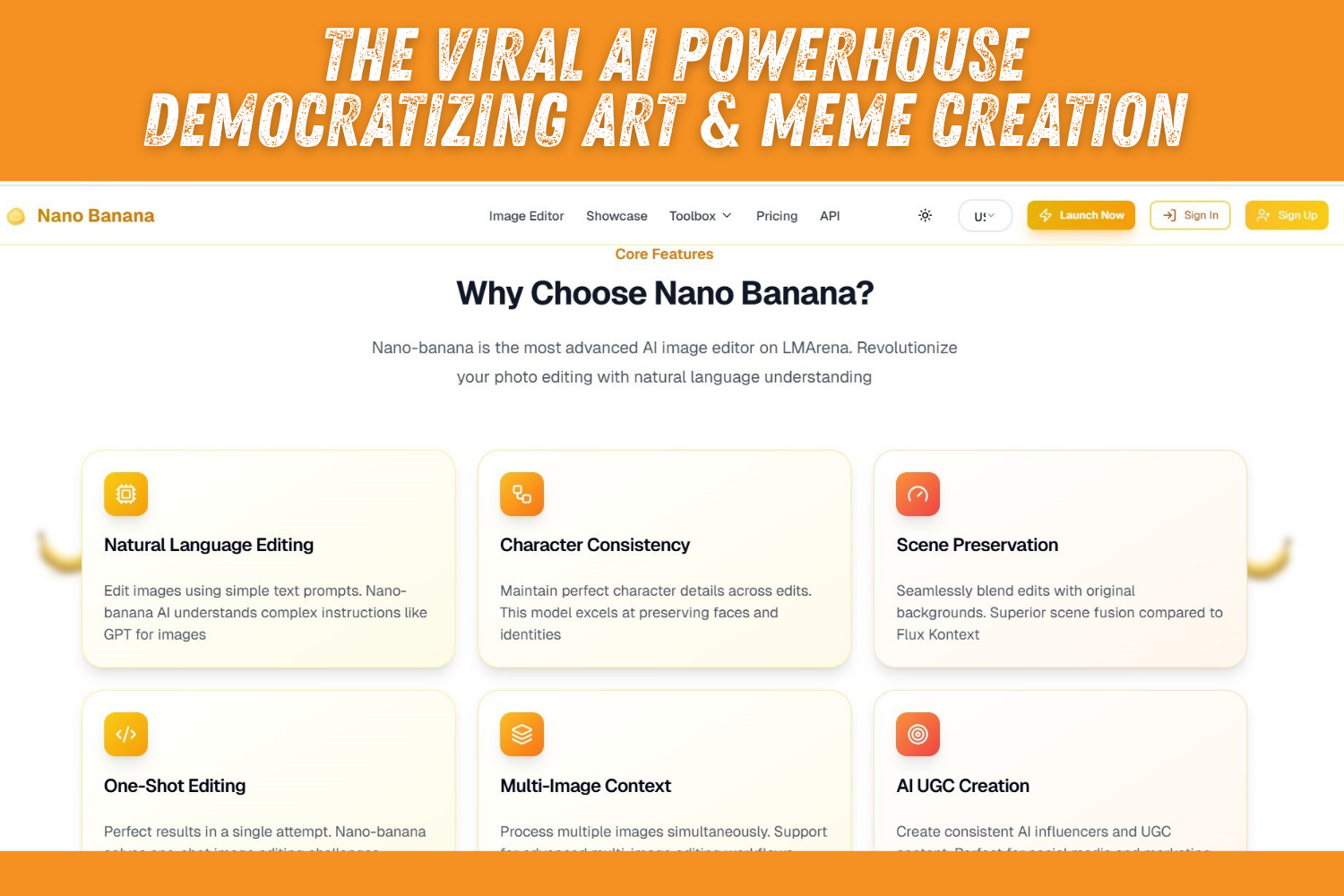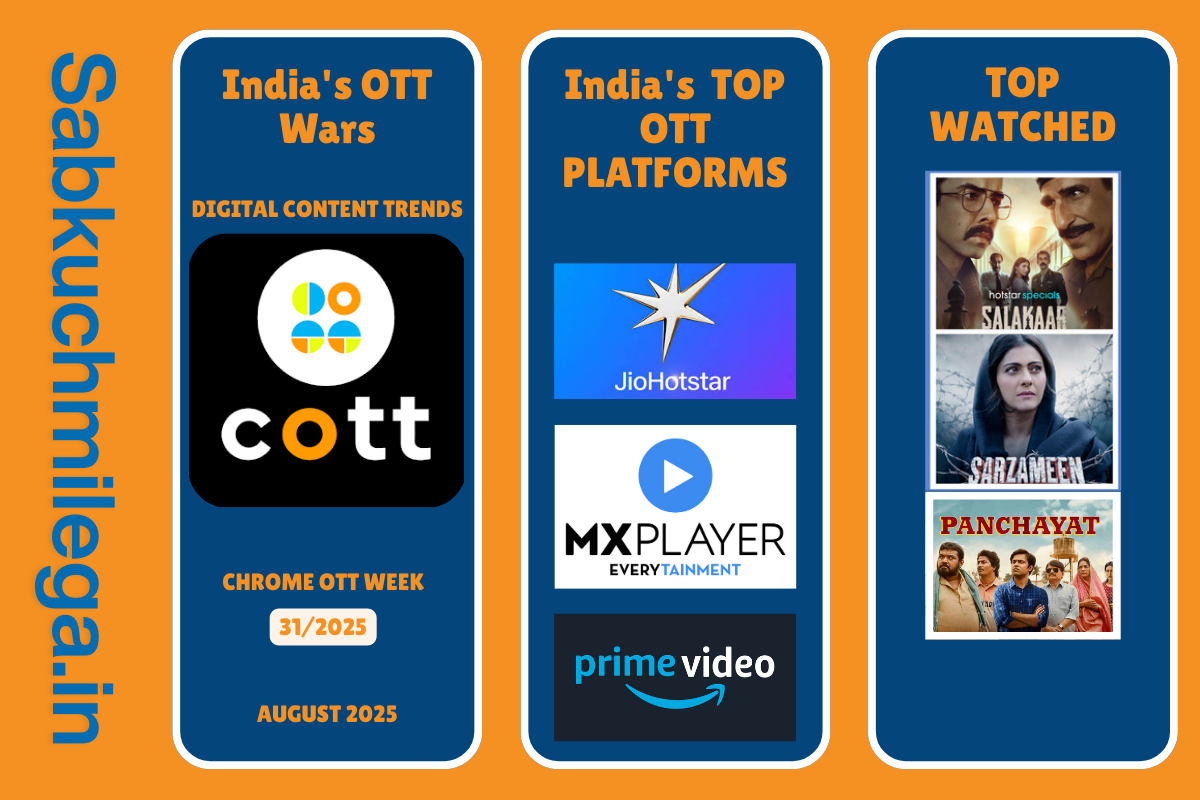If you’ve scrolled through social media or news feeds recently, you’ve likely seen the alarming headlines: “Google’s Emergency Warning!”, “2.5 Billion Gmail Users at Risk!”, “Massive Salesforce Data Breach Compromises Google!”.
The sheer scale—2.5 billion users, nearly a third of the global population—is enough to trigger widespread panic. Many users rushed to change their passwords, fearing their personal data had been siphoned from Google’s servers.
But here’s the critical truth the viral headlines got wrong: Google was not hacked. Its systems were not breached.
The reality, while still serious, is a masterclass in understanding modern cyber threats, the dangers of third-party data management, and the sophisticated tactics of phishing and social engineering. This event isn’t a story about a direct attack on Google; it’s a story about how stolen data from other breaches is weaponized against you, often using Google’s trusted brand as a disguise.
In this deep dive, we will:
- Debunk the myth and clarify what actually happened.
- Analyze the real role of Salesforce and what “third-party breach” means.
- Explain why this prompted Google to issue a warning.
- Provide a comprehensive, actionable 10-step guide to fortify your online security, making you resilient against this threat and countless others.
Let’s cut through the noise and empower you with knowledge and action.
What Actually Happened? Dissecting the “Salesforce-Google” Incident
The core of the confusion stems from a misinterpretation of a routine security update from Google.
The Genesis: Google’s Threat Analysis Group (TAG) Report
Google’s elite Threat Analysis Group (TAG), which monitors state-sponsored hacking and major cybercrime, identified a concerning trend. Cybercriminals were executing a high volume of “successful intrusions.” These successes were not due to a vulnerability in Google’s infrastructure but were the result of a sophisticated blending of two factors:
- Stolen Credential Databases: Vast troves of usernames, emails, and passwords from previous, unrelated data breaches (from sites like LinkedIn, Adobe, MyFitnessPal, etc.) are constantly sold and traded on the dark web.
- Intelligent Phishing and Social Engineering: Hackers were using this old data to craft highly convincing phishing emails and security alerts. For example, a user might get an email that says, “Suspicious login attempt on your account from a new device. Click here to secure your account.” This email looks real, instills panic, and the link leads to a flawless fake Google login page.
When the user enters their password, it’s stolen. This is called credential phishing.
Where Does Salesforce Fit In?
This is where the viral story went off the rails. The reports claimed a “Google database managed through Salesforce’s cloud platform” was breached.
The Reality: Numerous companies, including many that you use every day, employ Salesforce’s marketing and customer relationship management (CRM) tools. These company databases store customer contact information, marketing preferences, and support ticket histories.
It is far more likely that a company using Salesforce’s platform experienced a data breach, exposing its customer list. This list, which contains email addresses, was then cross-referenced by hackers with the old password databases mentioned above.
This created a potent combination: the hackers knew which users had accounts on certain platforms (from the Salesforce-managed CRM breach) and they also had old passwords those users might have reused (from historical breaches).
Google’s “Emergency Warning” in Context
Google’s warning was not an admission of a breach on their end. It was a proactive, urgent advisory based on their threat intelligence. They saw a sharp rise in successful credential-based attacks targeting their users and felt compelled to advise extreme caution. Their message was clear: “Our house is secure, but criminals have stolen keys from other houses and are trying them on our door. Please change your locks and add a deadbolt.”
The Real Danger: Credential Stuffing and Phishing 2.0
The technical term for this attack is Credential Stuffing. It’s automated, relentless, and frighteningly effective.
- How it Works: Attackers use automated bots to try billions of username and password combinations stolen from Breach A on popular sites like Google, Facebook, Amazon, and banking portals (Sites B, C, and D).
- The Human Factor: Why does it work? Password Reuse. Studies show that over 65% of people reuse the same password across multiple sites. If your password from a 2012 LinkedIn breach was
Sunshine123, a hacker’s bot will tryyour.email@gmail.comandSunshine123on Gmail within milliseconds. - The Evolution: Modern credential stuffing is often paired with phishing. The initial login attempt might fail, but the hacker might then send a targeted phishing email pretending to be from Google, referencing the “failed login attempt” to add a layer of credibility and trick you into revealing your 2FA code or current password.
This blended attack is what Google’s TAG observed and warned users about.
Beyond the Hype: 10 Actionable Steps to Secure Your Gmail and Digital Life
Now that we understand the true nature of the threat, let’s move from fear to action. Here is your definitive guide to account security.
Step 1: Change Your Password (The Right Way)
Yes, you should change your Gmail password if you haven’t in a while or if you reuse it elsewhere.
- Don’t use personal information (names, birthdays).
- Do create a long, unique passphrase. Think
BlueDragonfliesFly@Dusk!instead ofPassword1. Length is more important than complex gibberish you can’t remember. - Never reuse this password on any other site.
Step 2: Enable Two-Factor Authentication (2FA) – This is Non-Negotiable
This is the single most important step you can take. Even if a hacker has your password, they can’t get in without the second factor.
- Avoid SMS 2FA: While better than nothing, SIM-swapping attacks can bypass this.
- Use an Authenticator App: Google Authenticator or Authy generate time-based codes on your phone. They are far more secure.
- The Gold Standard: Security Keys: For maximum security, use a physical hardware security key like a YubiKey. This provides phishing-resistant 2FA.
Step 3: Conduct a Security Checkup
Google provides a brilliant, simple tool for this.
- Go to your Google Account.
- Navigate to “Security” > “Security Checkup.”
- This will guide you through reviewing recent security events, connected devices (remove any you don’t recognize!), third-party app access, and your 2FA settings.
Step 4: Review Third-Party App Permissions
Over the years, you’ve likely granted “Sign in with Google” access to countless apps and websites. Some you no longer use.
- In your Google Account, go to “Security” > “Third-party apps with account access.”
- Review the list and remove anything that is unfamiliar or no longer needed.
Step 5: Check Your Recovery Information
Ensure your recovery email and phone number are up-to-date. This is crucial for regaining access if you ever get locked out.
- Go to “Security” > “How you sign in to Google” > check Recovery phone and Recovery email.
Step 6: Use Google’s Advanced Protection Program
If you are a high-risk user (journalist, activist, executive, politician), enable Google’s free Advanced Protection Program. It mandates the use of physical security keys and severely restricts third-party app access, offering the strongest possible defense.
Step 7: Check if Your Email Has Been Compromised in a Breach
Websites like Have I Been Pwned? allow you to enter your email address and see which known data breaches it has appeared in. This is a powerful wake-up call to change passwords on any sites where you reused credentials.
Step 8: Use a Password Manager
Remembering dozens of long, unique passwords is impossible for a human. A password manager (like Bitwarden, 1Password, or LastPass) does it for you. It generates and stores strong passwords, auto-fills them on sites, and keeps them encrypted behind one master password.
Step 9: Stay Skeptical: Master the Art of Spotting Phishing
- Check the Sender’s Address: Hover over the “from” address to see the real email. Is it a misspelling of
google.comlikegooogle.comorgoogle.secure.com? - Look for Urgency and Fear: Phishing emails try to panic you into acting without thinking. “Your account will be closed in 24 hours!”
- Don’t Click Links: If you get an alert, never click the link in the email. Instead, go directly to the website by typing
gmail.cominto your browser yourself. - Check for HTTPS: Legitimate login pages will always have
https://and a lock icon in the address bar.
Step 10: Keep Software Updated
Ensure your operating system, web browser, and antivirus software are always updated. These updates often contain critical security patches for vulnerabilities that hackers exploit.
Conclusion: Knowledge is Your Best Firewall
The viral story of a “2.5 billion user Gmail breach” was a classic case of misinformation born from a kernel of truth. The truth is not that Google was hacked, but that the digital ecosystem is interconnected, and our own habits—password reuse, lax security settings—are our biggest vulnerabilities.
Google’s warning should be heeded not as a response to a single event, but as a perpetual reminder that vigilance is the price of security. By understanding the real tactics of cybercriminals and taking the proactive steps outlined in this guide, you can transform your Gmail account from a potential target into a fortress. Don’t just be alarmed by the headlines; be empowered by the facts. Share this knowledge, help others secure their accounts, and make the internet a safer place, one strong password at a time.